View AppData Folder in Windows 8.1:
Step 1: First of all open your file explorer, you can open it via button available in the task bar of your Windows 8.1.
Step 2: Go to this path: C:\Users and after opening it click the “view” tab available at the top of the window.

Step 3: From the available options under the view tab, click on “Change folders and search options”. Immediately after clicking it, a pop-up window will appear.
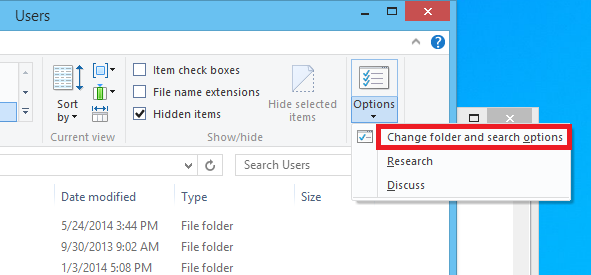
Step 4: In the appeared window, click on the “view” tab and you’ll see bundle of options to configure folders and files.

Step 5: Scroll down and find this “Show hidden files, folders and drive” click on its radio button available on its left, the option will be turned on. Save the configurations by clicking on “Apply” button and you’re done.


No comments:
Post a Comment